Intro
Over the past few years studying statistics, I’ve learned a few tips and tricks with R and RStudio.
Import multiple libraries at once
Since R has some object-oriented goodness, importing multiple libraries all at once is possible in the following way.
|
|
Also note that importing tidyverse package can come in handy.
Backwards assignment with pipe(%>%) operators
If you’re familiar with the concept of tidy data, you already know that the dplyr package supports backwards(?) assignment for variables.
|
|
This comes in handy when you have multiple pipes.
|
|
The Best IDE for R
Personally, it’s hands down RStudio. I know other editors such as VSCode, PyCharm support R with various extensions. They are all okay, but none of those could not top RStudio. I just keep comming back to it. The code execution for Rmd files and the variable viewer, the default 2*2 grid layout just gives me some sort of peace of mind. I’m perfectly aware that RStudio is not the best editor in the development world, but at least it’s great just for R.
I also use Neovim with Nvim-R. This neovim package offers a similarly satisfying experience as it supports variable viewer with great autocompletion as well.
Tips for RStudio
Path Settings using Snippets
For roughly 99% of my workflow, I store all my rmd, r, images, csv and .RData all under one repository. But, in RStudio the default path when you first send a command to the R console is not that repository. It actually points to your R kernel path. So, this means everytime you will have to manually copy the absolute link to your repository and setwd().
Luckily, for us we can use snippets and RStudioAPI library to relieve the pain. Under RStudio Settings(Preferences) > Code at the bottom, you can see Edit snippets. Click and paste the snippet in your snippet file.
|
|
Then, everytime on top of your script, you can just simply type setpath and Rstudio will recognize this as your snippet and suggests completion. Hit enter and execute the two lines in your console. Just like that, your R console’s path is aligned with the R script path you are editing.
Themes
RStudio provides various color themes by default, but somehow I ended up not liking them all. You can actually add colorthemes from this theme editor website.
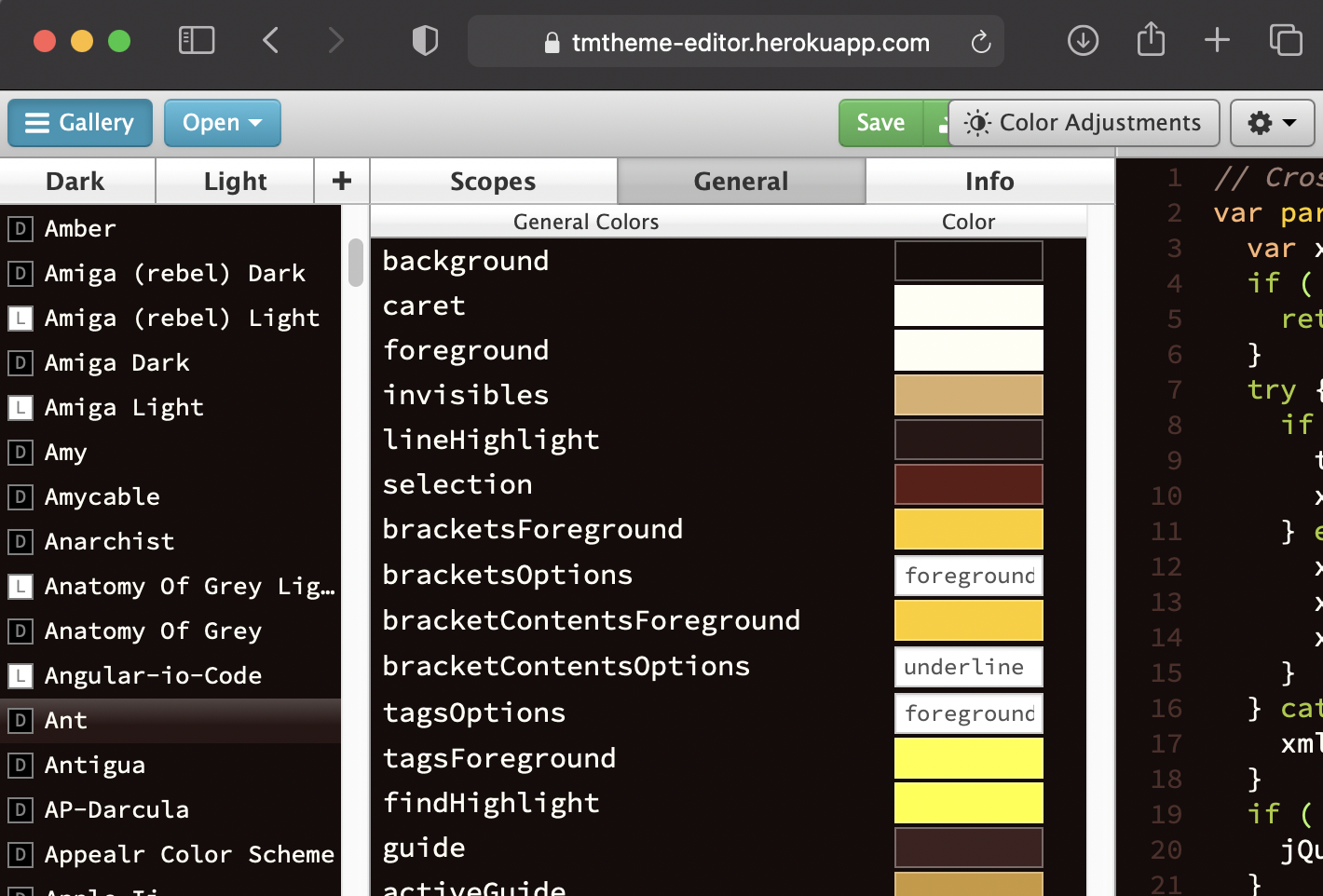
Fonts
I recommend using ligature supported fonts such as JetBrains Mono or Fira Code. They’re all open-sourced and looks incredible when in the editor. Math ligatures can save you quite some time on debugging.
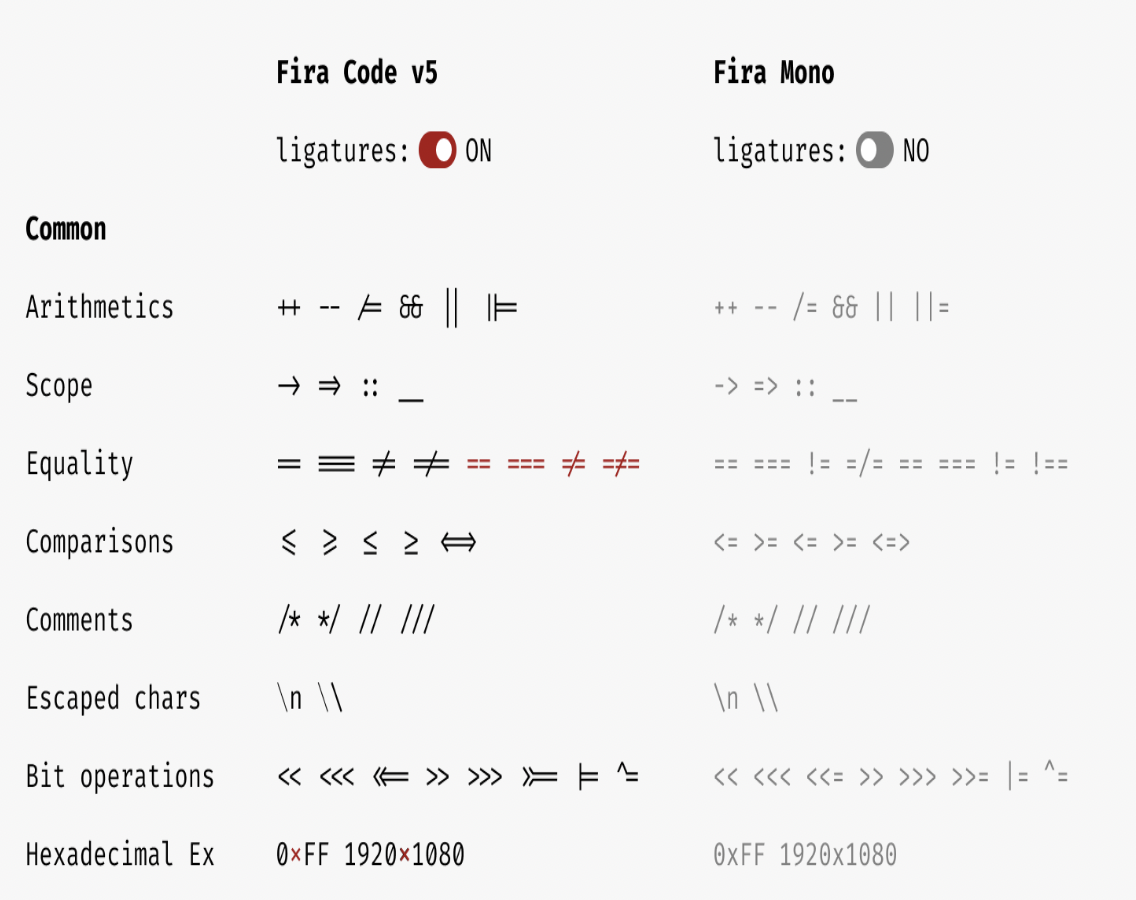
Python and R at the Same time
I’m sure most of you heard that jupyter can run julia, python and r kernels. But, is it easy to use different languages cell by cell? Furthermore, can you share objects between those languages?
The reticulate library makes this possible. In the latest version of RStudio you can also handpick your desired python environment associated with the reticulate package. I prefer using a conda environment, so created one named ret and use this as the default interpreter for Rstudio.
Conclusion
More tips and tricks will follow. Thanks for taking the time to read 👋.